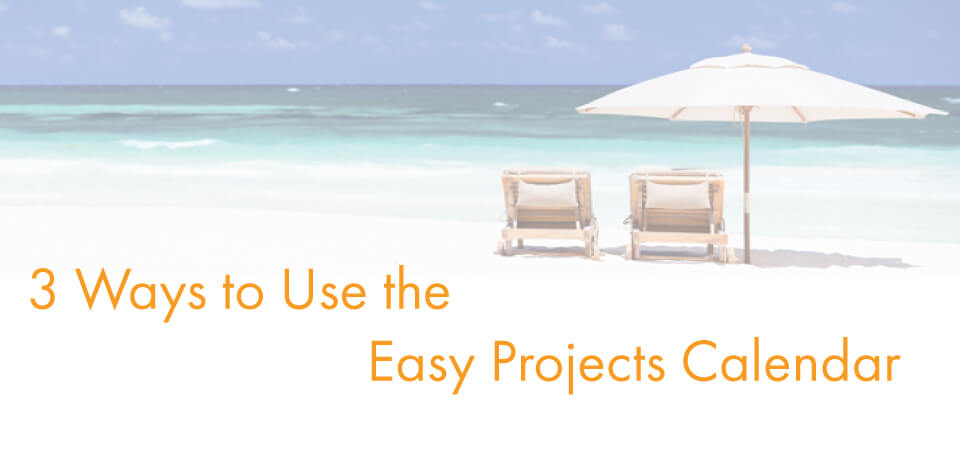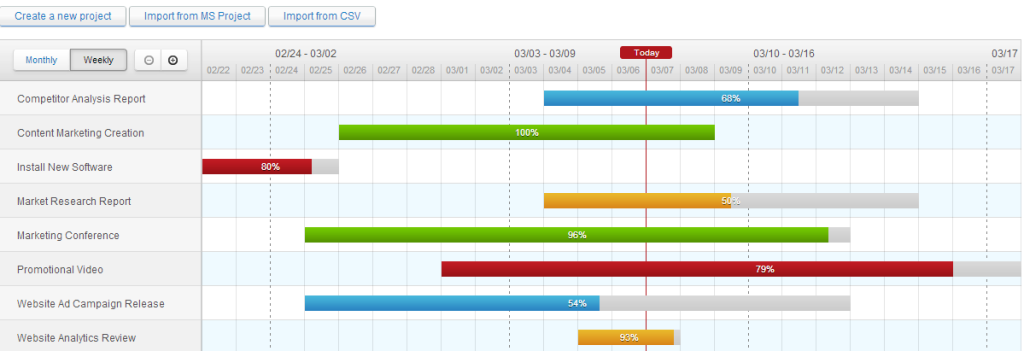I often marvel at how some people can keep track of every variable in their work and life in their heads. For those of us who don’t have the luxury having that high of an IQ, we need visuals of whatever is going on in our lives (Okay, not visuals of everything, but you catch my drift) We all have our favorite way of organizing our activities – be it apps, or paper planners, or just writing everything down on a whiteboard – but what all these ways have in common is that they rely on calendars to keep the structure clear. The technology may develop, the progress may keep rushing forward, but the good ol’ calendar always stays. Why is that happening? Probably because it really works. Duh.
If you are a project manager, a simple calendar is not enough. You not only have to plan your own workflow, you are also in charge of how everyone else is performing. So, ideally, you would want to have two of these calendars in one place without mixing them.
Here′s the Easy Projects′ idea of a reasonable solution: Actually differentiate between your own calendar and the project calendar, while still having all the work centralized. Why compromise too much if you can have it all in one place?
If you are NOT willing to take away the pain and add some structure to your work, don′t read the following tips on utilizing the Easy Projects Project Calendar 🙂
Get it together
Let′s start with the basics. Found in the Tools tab, the EP Project Calendar shows you everything that is going on with your projects, and you can see all the progress your team is making instantly, presented as charts. It’s a great way of taking a step backwards and getting a glimpse of the big picture. You can choose between the weekly and monthly view depending on how big you like your picture. You can also use the powerful filters to only pick out the events you would like to see (like milestones or vacations), to sort by client, project, priority and other parameters or further customize things to suit your needs.
Filter it any way you want
If you want the Calendar to have a more personal touch, you can use it as a very profound personal planner. Choose yourself in the ‘for′ box and set a date to get a detailed overview of your tasks, milestones, vacations, etc. By default, it shows you all the info related to you. However, if you wish so, you can view anyone′s calendar or schedule, which enables you to make the most informed decision possible. To keep your privacy, set permissions to restrict the access to your data.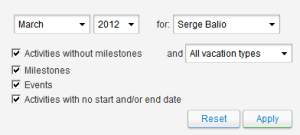
Integrate with whatever
And finally, a bonus: if you hardly imagine your life without Outlook, then don′t! Easy Projects allows exporting the Project Calendar to iCal so that it could be transferred into Outlook, Google Calendar or elsewhere!
Another one: you can also use the Project Calendar as an instant mood booster – just choose ‘Manage Vacations′ to remind yourself of how close your vacation is or to find out why your colleague is particularly happy this Friday (hint: it′s probably because the vacation is coming!).
Follow us