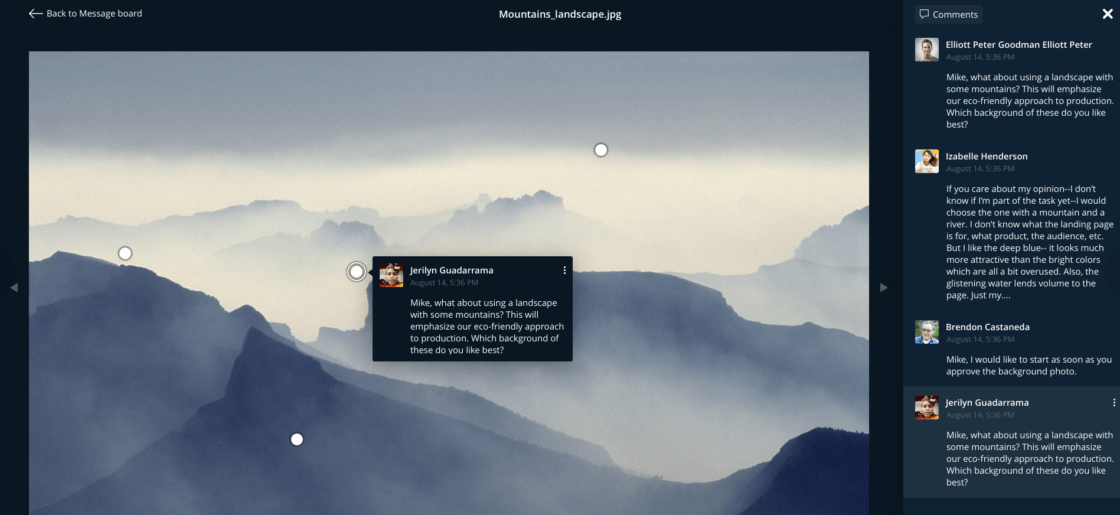“That spot on the top left is fuzzy.”
“Enlarge the text in the middle of the page under the tree.”
“Who′s that person on Jeremy′s right?”
In-app messaging is great, but there′s only so much information you can conveniently communicate through text”“especially when discussing a document or image. It takes forever just to describe what you′re talking about, and even then you might not get the point across.
Don′t waste your time typing a description when you could just point at it.
Easy Projects now has image annotations, which allow you to take an uploaded image, mark specific areas on the screen, and type in comments for the rest of the team to review.
How Image Annotations work
Easily annotate images in EP using a quick three-step process. First, open the image preview by clicking on the image in the message board.
Click on the area you want to annotate. This will open up a dialog box.
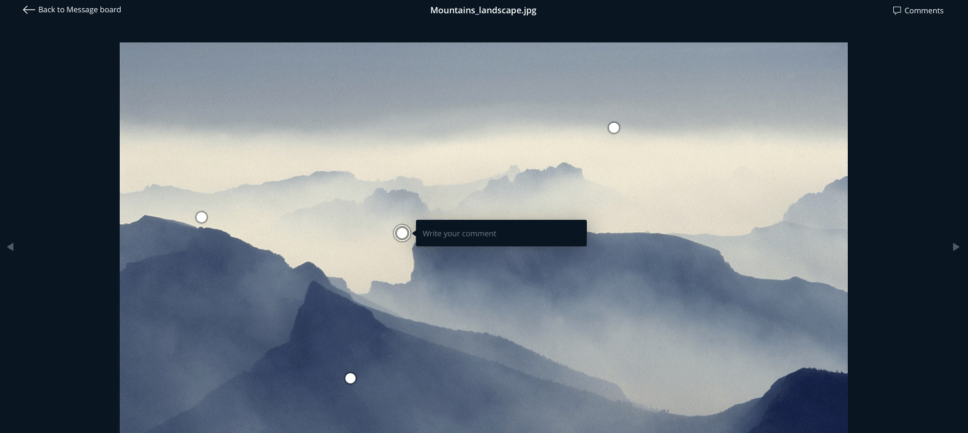
Now type in your comment. You should see your comment (as well as others′ comments) in a sidebar to the right of the image.
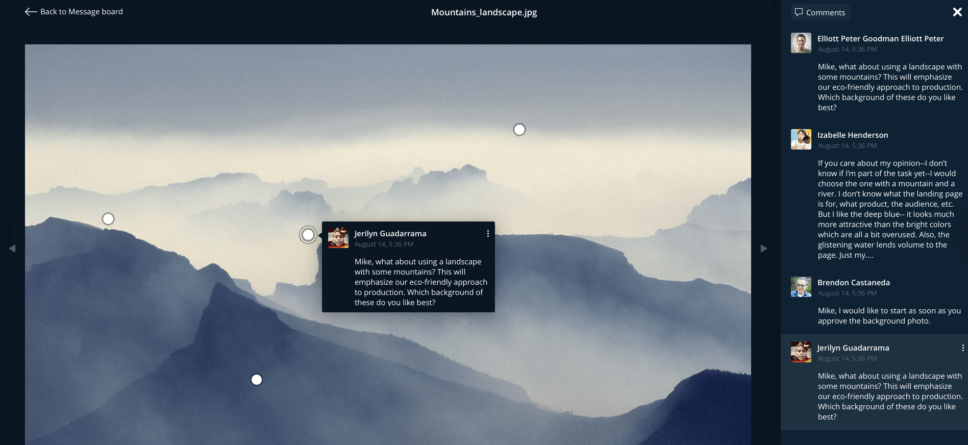
You′ve just annotated the image!
When you leave the image preview, comments will be displayed on the message board marked with << double brackets >> and the image icon. These comments show up in text search, the Report Generator, and in Power BI. These comments also generate notifications and are subject to the same rules as regular messages.
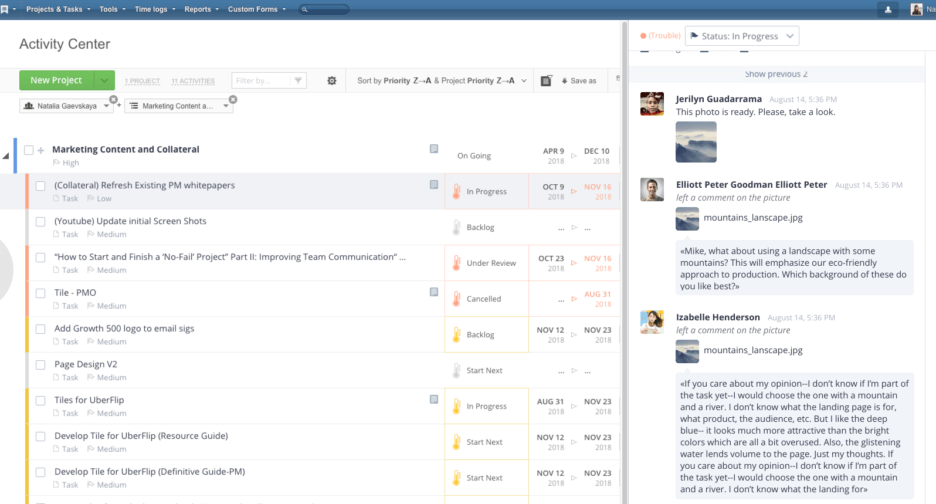
Try out image annotations and see what kind of difference it makes.
Follow us