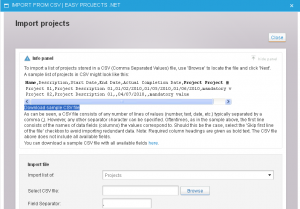Howdy folks!
I recently had the pleasure of helping a new organization implement our software. They migrated from another PM tool, and wanted to “hit the ground running”. There was no way they would be willing to re-enter all their existing data: projects, activities, time logs, users and customers.
Luckily they were able to export all this information into Excel / CSV format, and Easy Projects could import it in.
The whole import of over 8,000 records took less than 10 minutes to set up and run. As a result, we had a happy client who just experienced a complete easy and painless migration.
Here are some helpful tips that can make your import process quick and easy too:
- There are quite a few different types of information you can import into EP. These are Projects, Activities, Customers, Users and Time Logs. Some you may only import once (Users, Customers) while others you may want to import continuously (Projects, Activities).
- If you’d like to see an example of how your CSV files should look like, you can find a sample file on the import screen. Simply go to Tool s–>CSV Import and in the Info panel at the top you’ll find a sample file
![CSV Import Dialog CSV Import Dialog]()
- Make sure that the headers of your columns match up with the field names found in Easy Projects. When done correctly, the system will automatically recognize the column in the CSV and how it should be imported
- If you lost a CSV file for a project already in your system and you’d like to get it back, use the Custom Reports and manually add in all of the necessary info. Once the report is ran, you can export it to Excel, change the file extension to CSV and viola.
Make sure to check out a great tutorial video that will show you step by step how to do the importing of a CSV file.
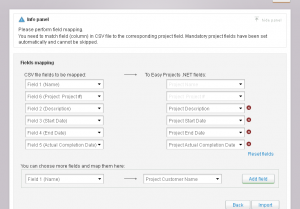
For a complete breakdown of what fields can be imported, simply read the CSV import section in our online help.
As always, if there is a topic you’d like to see addressed here please feel free to let me know. You can e-mail me at [email protected]
Ciao for now
Al
Follow us