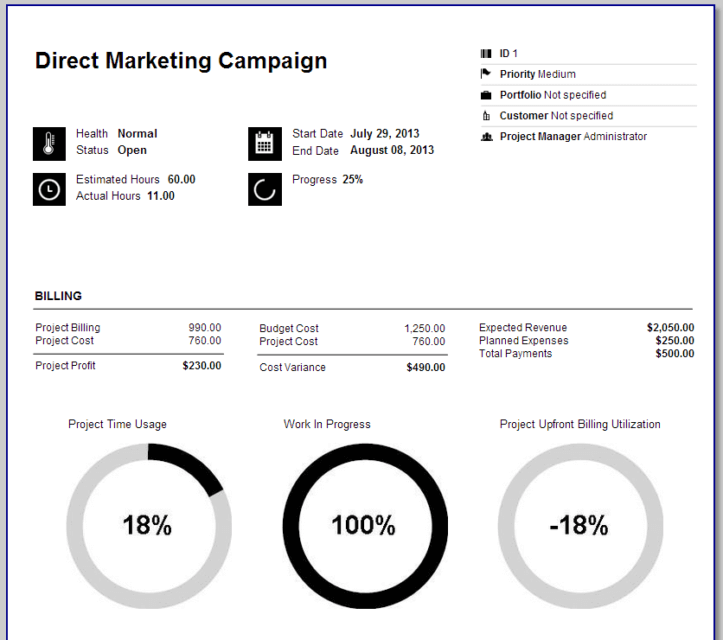Watch video review of the Financial Module or keep reading the text version.
We′re very happy to announce the release of an exciting set of features, commonly known as the “Financial Module”.
These features will help to better track the financial health of your projects, using a number of metrics such as Project Profit, Internal Cost, Work In Progress and many more.
These changes will also provide a better control over your billing process thanks to the Time Log approval and lockdown functionality.
Now, let′s review all these changes…
User Internal Rate
“User Internal Rate” is the new field on the User details page that most new metrics rely on.
It′s used to calculate the internal cost for your projects and activities.
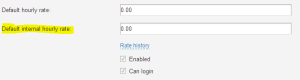
The other field called “Default User Rate” is now used to calculate the external billing rate.
Please review all your active users and set their correct internal rates.
Project Details – Financials
The old Billing section was completely revamped and is now called “Financials”.
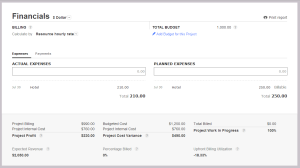
It features a new interface to enter both actual and planned expenses.
Planned expenses are used to calculate Budgeted Cost, Expected Revenue, Percentage Billed and some other metrics.
You can copy your planned expense to the actual section using the checkmark icon.
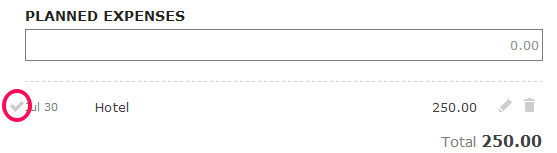 Right under the Expenses Section you′ll find a list of metrics along with the explanations on how they′re calculated.
Right under the Expenses Section you′ll find a list of metrics along with the explanations on how they′re calculated.
One more important change on this page – the Currency selection. Now each project in Easy Projects can have its own currency.
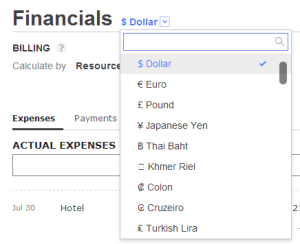
Project Report
Another addition to the project details page – is the Project Report link.
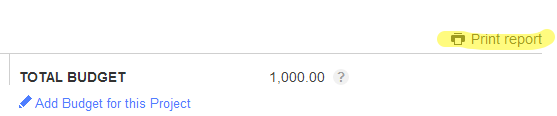
Clicking it will present you with a nice printable report that you can take to your project meetings or send to your clients.
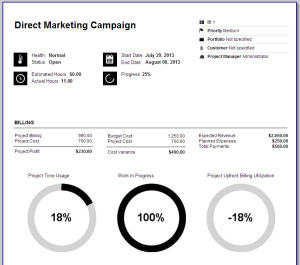
Billing Report – Mark Entries as Billed
Speaking of reports, there is one small but important change made to the billing report.
Now when you run a billing report, you can mark all displayed records as “billed”, so they won′t show up on your next report.
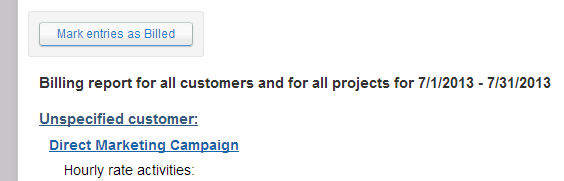
Time Logs: Approval, Billed and Locked Flags
The History Tab of the Time Logs page now features 3 new flags for each record:
– Billed
– Approved
– Locked
The Billed flag is set from the Billing report or manually on this page. A user must have the “Access Billing Information” and time log edit permissions to mark a time log as “Billed” or to remove this flag.
A user must have the “Edit All Time Entries” permission to mark a time log as “Approved” or to remove this flag.
These flags can be set for multiple records using batch operations.
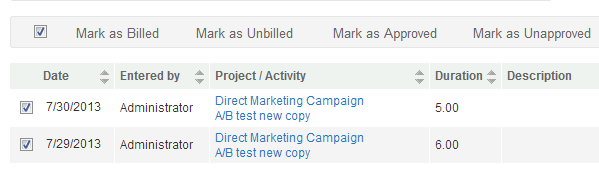
As soon as a time entry is marked as either “Billed” or “Approved”, it becomes locked. It means that regular users can no longer change or delete it.
In order to edit a locked time entry a user is required to have either a single or both permissions (“Access Billing Information” and “Edit All Time Entries”) based on whether the lockdown was caused by the Billed or Approved flag or both.
Both Time Log Approvals and Lockdown are only available in the Enterprise Edition of Easy Projects
Activity Center – New Metrics
Some of the new key financial metrics are also available on the Activity Center, so you can always see the up-to-date information regarding the financial state of your projects.
You can also find these metrics in the Report Generator.
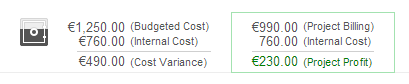
We hope you enjoy these new features and make a good use of them.
We′re always open to your suggestions, so please let us know what other financial metrics, reports or any other features you′d like to see in the next version of Easy Projects!
Follow us