Have you ever had to convert an Easy Projects Custom Form submission into a project or activity?
While Custom Forms does save you from have to do data entry when converting form submissions into projects, there has always had a gap in the process: you can create the project, but you still have to manually create the tasks.
That changes today.
With our latest update, you can now apply your favorite pre-built Templates when creating both Projects and Activities via Custom Forms. All of your assignees, timelines, dependencies and custom details will be created with the same speed and convenience that you enjoy in the Activity Center.
How Do I Convert a Form into a Project Template?
First thing you should do is go to the Form Submissions screen and hover your mouse over one of the entries. A “Convert to” drop down list should appear.
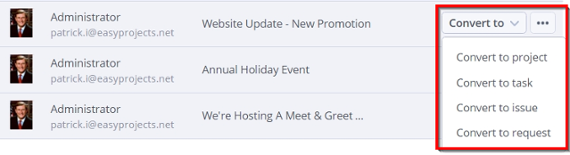
The system will then ask you to choose from one of the Templates you’ve already created.
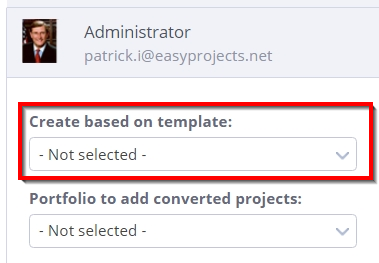
Once you’ve mapped out the other fields to how they should appear in Easy Projects, press Convert to Project.
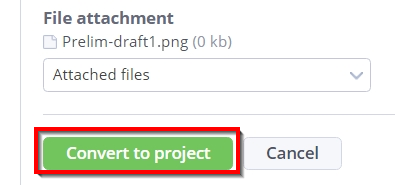
The new Project should now appear in your Activity Center, based on the Template you selected!
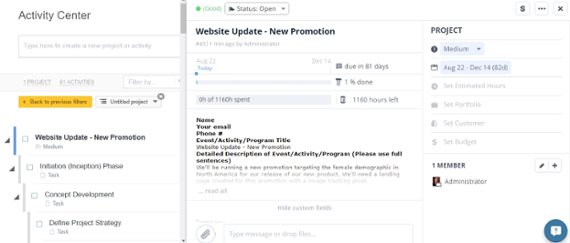
You can also pre-select what template you want in the Form Management Screen. Just go to the same area where you map the other fields.
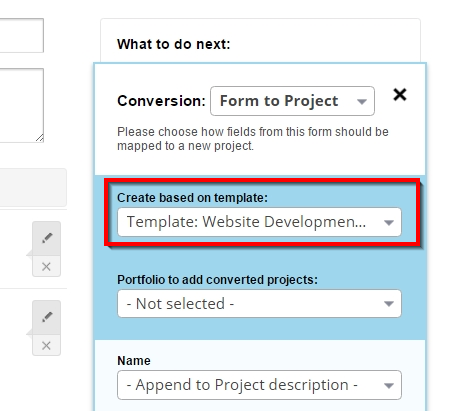
Try it out and let us know what you think!
Designed by Freepik
Follow us


