The My Assignments page is a simple, no-nonsense way to review and manage your tasks. But as effective as it is, there’s a more powerful and flexible option available to you: the Activity Center.
You can do a lot of things in the Activity Center, but in the interests of simplicity (which is the My Assignments page’s biggest advantage), we’ll focus on something we’ll call “My Activities.”
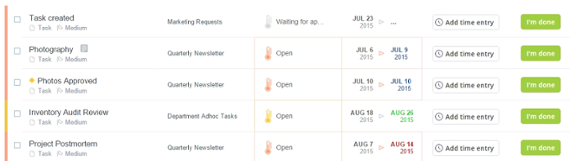
My Activities is a View that we’re going to build using the filters and columns available to us in the Activity Center. It will focus on YOUR activities and allow you to update them, log hours, and close them in as simple and efficient a manner as possible.
Ready? Let’s begin.
Step One: Find Your Tasks

This is the simplest part of the process. Just go to the Filter Search bar and start to type your name. A drop-down list should then appear, with your name listed as “Activity Assignee.” Select that option, and your Activity Center will display only your Activities.
Step Two: Select the Necessary Columns
Now that we see your activities, we’re going to adjust the Activity Center to only show columns relevant to a) logging your time, and b) updating your activities.
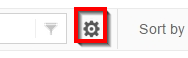
Click on the gear icon to open up the Activity Center customization panel.
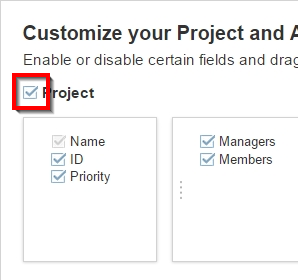
We only want to see activities in this View, not projects, so go ahead and click on the checkbox next to “Project”. This will hide the project level and let you focus on just activities.
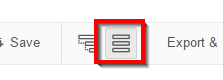
Great! But we still see the task/sub-task structure, and this might make things confusing, so let’s hide the task hierarchy by clicking on the “Flat View” button.
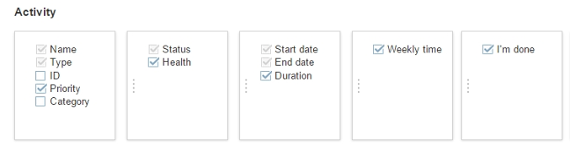
That should make things simpler to read. Lastly, let’s remove all unnecessary columns from the Activity rows. Uncheck all other columns until only the following columns remain:
- Name / Type
- Status / Health
- Start / End Date
- Weekly Time
- I’m done

The Weekly Time button allows you to log in time and update the activity’s project percentage all at once, while still leaving room for comments per time entry.
The “I’m done” button is a fast way to close out an Activity, in case you don’t have to log in hours and want to just update your project with one click.
You can have those columns laid out in whatever order you like; just click and drag them from one position to another. When you’re done, press the gear icon again to close it.
Step Three: Sort
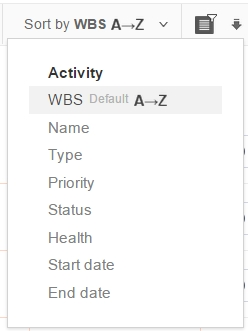
This is where it starts to get really good. There’s a “Sort” button on the filter bar. Open that up and you’ll see the Sort menu. In the My Assignments page, you could only sort using a few options (end date, project, or priority). But the Activity Center gives you more options: End date, priority, A-Z, Health and more! You can now re-prioritize your list of tasks based on how you work.
Step Four: Save your View
Now that we’ve got our new layout all setup, let’s save it for future use!
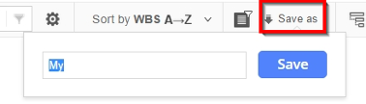
Click on “Save As” in the filter bar and you’ll be prompted to name your new View. You can name it whatever you want, but if you’re stuck you can just name it “My Activities.”
Now, any time you ever want a quick review of your pending activities, just click on the drop-down list and pick “My Activities.”
Step Four (optional): Maximizing the My Activities View
If you want to get even more granular with your new My Activities view.=, it’s very easy to add more filtering options! Just check out the Advanced Filters tab and really zoom in on a granular level.
Here are some great filter ideas for you:
- Progress Percentage – Useful if you want to track which if your assignments are nearly done, or haven’t yet made significant progress
- Timeliness – home in on late activities or activities due on the next 7 days
- Dates – Track which of your activities are due the next day, next week, or next month
Follow us


